This missus got a new car this week. It’s a 2016 Toyota Highlander Hybrid. Pretty nice.

The rear-seat entertainment system has a Blu-ray player that’s also got an SD card slot. No more discs! Hooray! Great for kids!
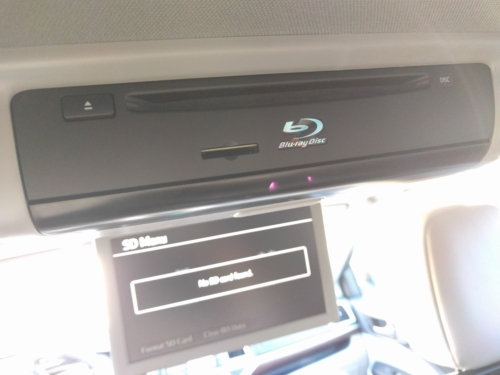
It’s 2016, so you’d think you’d just be able to copy a couple of video files to an SD card, shove it in the slot, and be done. But you’d be wrong.
The SD slot in this Blu-ray player is unbelievably stupid. It doesn’t recognize mkv containers, mp4 files…nothin’. The only thing it can handle are “AVCHD videos”. In other words – dumps of Blu-ray disc images. Incredibly helpful.
Toyota (maybe Lexus too) sort of assumes that you’re a computer whiz, comfortable transcoding videos, familiar with the Blu-ray file structure, and able to author discs like it’s no big deal.
I was not any of those things when I started this process. Now I am.
After days of trial and error and burning though a half-dozen different authoring tools (Nero Video has been broken for three years BTW), I’ve found one that works.
The only bad part is that it costs money. It’s called ConvertXtoVideo, and it’s $40 (or free with a piracy discount).
Anyhoo, once you’ve got it, here’s how to use it:
Make your AVCHD settings look like this:
Enter the size of your SD card in megabytes. My card was 64GB but I went with 63000 just to be safe.
Select a theme for your menu. These microscopic thumbnails are all that you’ll get, and most of them are hideous. The “classic” theme is simple and good. Hover over the settings if you’re not sure what they do.
Give your “disc” a name and put it in the box on the right. (This will appear at the top of your on-screen menu.)
Click the first button in the toolbar to add your videos to the queue.
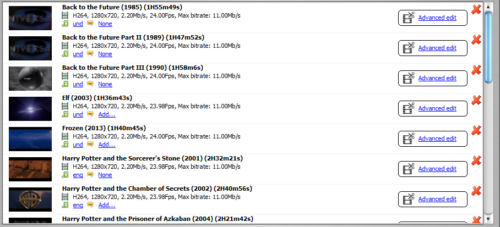
Select an output format from the dropdown on the bottom-right corner. I went with “AVCHD 720p (for USB key)” because full HD isn’t suuuper important on a 9″ screen. Note – this means that *all* of your videos will be upscaled (or downscaled) to 720p.
Speaking of quality, keep an eye on these gauges. They’ll tell you how much video quality you’re sacrificing every time you add another file. Keep it in the green and you should be fine.
Select individual videos and use the up/down arrows in the toolbar to order them however you’d like. This is the order in which they’ll appear in the on-screen menu.
Click the ‘Start’ button and wait a few hours.
You’ll sit through a lot of this:
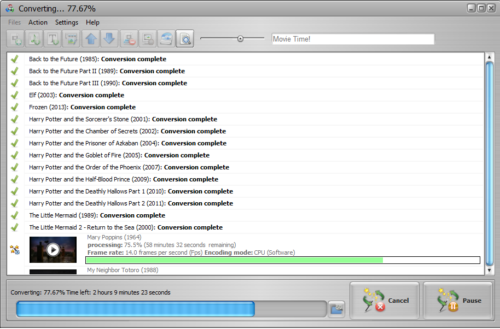
Eventually you’ll be presented with a fully populated directory called “AVCHD”.
On your blank SD card, create a directory called “PRIVATE” in the root. Move the “AVCHD” directory into “PRIVATE” (not just its contents – move the whole directory).
Eject the SD card, lock it to avoid any accidental formats, and walk over to your car. You’re done, amigo.
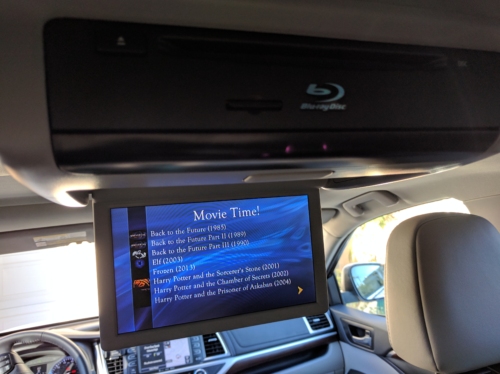
If Google brought you here and this helped you, I’m glad. Please leave a comment to make me feel better about myself and all the time I sunk into this.
Thanks.


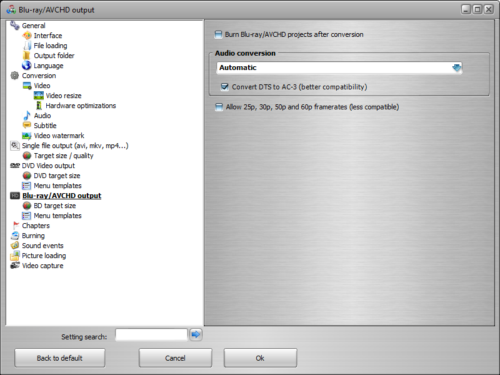
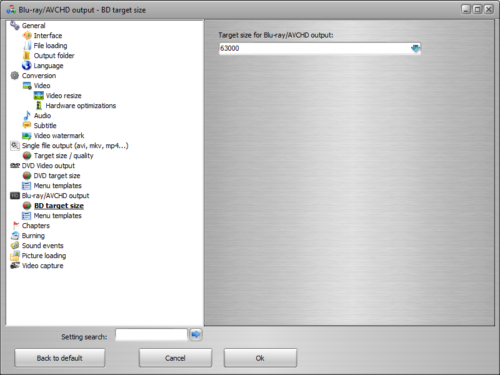
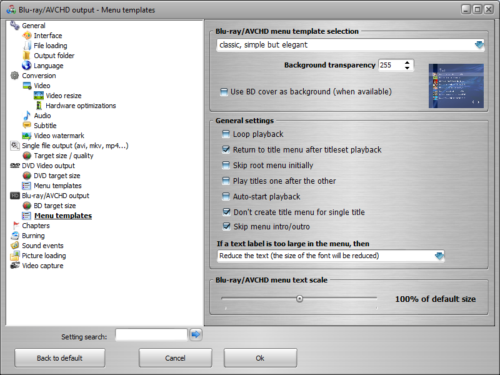

Awesome! Thank you so much for your time writing this
Works perfectly!!!
Thanks for your help.
Thanks!
Thanks for your help. It is very useful.
Excellent work, been looking for a solution for ages.
Got a question though .. hit me via email please? <- that's not the question.
Cheers.
LOve it thank you- we are faced with the same problem! did you use a mac or PC for this download?
ConvertXtoVideo is a Windows app.
This instruction is great, however I have 1 problem – single files work, and the DVD player plays the movies just fine. The problem is when I convert 2 or more files – the player displays all the titles ok, but when I click to play in the car, it just does nothing. It looks like it will start, then displays the list again – I’ve copied your settings exactly, but I can’t figure it out – any ideas on what I’m doing wrong ???
You’re a good person doing good things. You should feel good about yourself. Add a little ‘buy me a coffee button’ to this page and I’d do just that! Thanks!
Thanks for this! I was tearing my hair out prior to finding your page. Most appreciated.
Hey jarrod, can I ask what model kluger you have?
We just purchased one and now I’m pulling my hair out. I have been doing these same steps all day and nothing is working once I’ve converted it over. What am I doing wrong ppl? We no longer have dvds and need to upload a heap of movies onto this new sd card and it’s just not working
Is there Mac version of this software?
Great work! Thank you so much for this. I have three kids inn the back seat and changing discs on a long journey is not fun. This solves the problem.
Nicely done! What kind of files were in the AVCHD directory? I’m trying to replicate this process on a Mac and it would help to know what file extension actually works.
I don’t see AVCHD option available in menu. What version did you use?
all works. thank you
Hi
Thanks so much for this. It really has helped. I do just have one question. I have a 128 GB SD card so would like to put about 20 movies on it for those long trips. The only issues is I can only convert a few at a time because as you say the dial creeps out of the green zone. However when I convert a second batch I cannot transfer two AVCHD files (as they have the same name) to my PRIVATE folder on my SD Card.
Any advice or tips would be greatly appreciated. I am not much of a techy person so the simpler the better.
Cheers and thanks
Mark
Canberra Australia
We have a Kluger Grande. Sorry for the very late reply!
Good Job Brett!
Thanks very much for cracking the code on this absurdly complicated process.
Toyota really needs to address this and make it easier to play mixed media sources
Dave (Sydney, Australia)
After trying a bunch of methods this one worked! Thanks a lot! Best part was I could try this out free with the trial and now can choose to buy it knowing it works!
Life saver! Thanks mate 🙂
Thanks mate, really appreciate this on our prado kakadu. Sure beats loading up dvds haha Life saver!
Awesome, thanks so much!!!
what do you mean by this “Eventually you’ll be presented with a fully populated directory called “AVCHD”. On your blank SD card, create a directory called “PRIVATE” in the root. Move the “AVCHD” directory into “PRIVATE” (not just its contents – move the whole directory). Eject the SD card, lock it to avoid any accidental formats, and walk over to your car. You’re done, amigo. I dont understand, could somebody help me
Which part are you stuck on?
You’re moving one directory on your hard drive to another directory on your SD card. That’s pretty much it.
I have 2017 Kluger Grande. Does it come with any remote as well for a rear entertainment system? Because I didn’t get one. I bought it few weeks ago. Please advise.
What is the maximum capacity of the SD card that the system can see?