Like most nerds of a certain age, you’ve probably got a Raspberry Pi or other mini PC loaded up with old video games kickin’ around somewhere.
Let’s see what AI can do with that…

Hey, that’s not bad!
Anyway, chances are pretty good that you’re still using RetroPie.
RetroPie is great! Was great! These days it feels like it’s in maintenance mode. The last major release was two years ago, and in 2024 it’s a very rough-around-the-edges user experience compared to the alternatives.
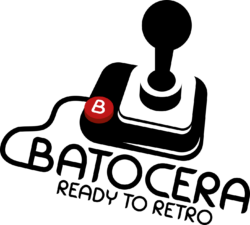
If you haven’t moved on to Batocera yet, you should! It’s very mature, it’s in active development with roughly 3 major releases each year, and they’ve put a ton of work into improving Emulation Station, the front-end that runs the whole thing. Batocera’s level of polish is what I would call “high gloss”.
If you somehow haven’t set up a retrogaming machine yet, just buy these four things using my Amazon affiliate links and we’ll both be happy!
Raspberry Pi 4 2GB
Argon One v2 case and power supply
256gb SanDisk Micro SD card
Sn30Pro Bluetooth controller.
The European Angle
Many of the included gaming system names and artwork are set to their European identities by default. In some cases, their European names were used more widely.
For example, what you may know as “TurboGrafx-16” in the USA was “PC Engine” everywhere else. Sega “Genesis” was “Mega Drive” in the rest of the world. Super Nintendo was Super Nintendo in Europe, but with a different look. It was Super Famicom in Japan. Things get confusing very quickly.
To be clear: There’s nothing wrong with localization, and I think Europe is lovely.
But if you grew up in the US, you’ll probably want to see system names that were native to your region to match your memories and get that full hit of nostalgia. Right in the face! Batocera can be configured to match your preference, although you’ll need to change settings in a few spots to complete the transformation.
None of these steps have ever been documented all in the same place before…until now!
Everything below is accurate as of Batocera v38.
Configure Emulation Station
You’ll first need to update the system names and associated graphics that show up within Emulation Station, the menu system. This bit’s easy.
Hit start to open the Main Menu. Go to Interface Settings, then Theme Configuration.
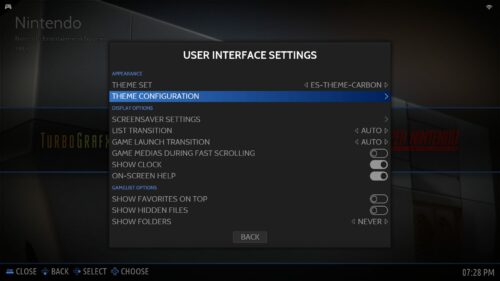
Scroll down to Region and change EU to US. Done!
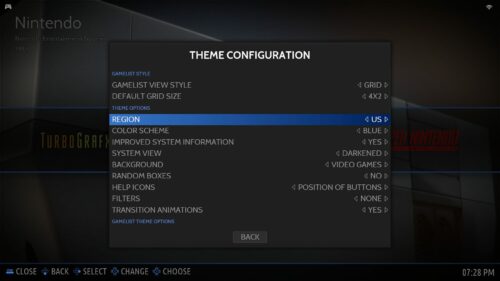
Note – The theme you’re using must support multiple regions or you won’t see this option. The default theme does support it, so no worries there.
That small change made a big difference!

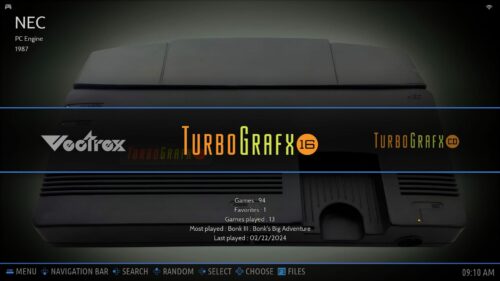
So that changes the naming in the menus, but there’s more to do.
Add the Correct Bezels
Bezels are the borders that show up around your emulators. The ones included with Batocera are all the result of Duimon’s “Mega Bezel” project, which contains dozens (hundreds?) of vector-based 4k images for an enormous array of consoles with some slight variations thrown in.
I used to be kind of down on bezels. But these are beautiful. They’re really a slick, unobtrusive way to fill parts of the screen that would normally be black and unused. When you’re playing games made for 4×3 SDTVs on 16×9 widescreens, it’s a nice bit of polish:

This isn’t documented anywhere, but Batocera uses the “default no curve (flat bezel) night” set of Duimon’s bezels.
Batocera by default does not include Duimon’s bezels for systems released exclusively in the United States. You’ll need to grab those manually.
From the main menu, go to Updates & Downloads, then hit the Content Downloader.
Download “Duimon’s bezels – default no curve (flat bezel) vertical night variant” aka “misc-bezels-duimon-default-nocurve alt-vertical night”.
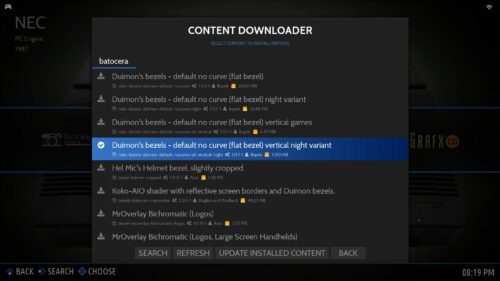
I don’t know what the “vertical” is all about, but the “alt” is what’s important here – the US systems are considered alternates.
So now you’ve got everything you need to change Super Famicom to Super Nintendo:
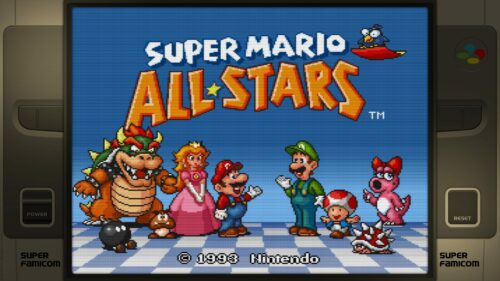
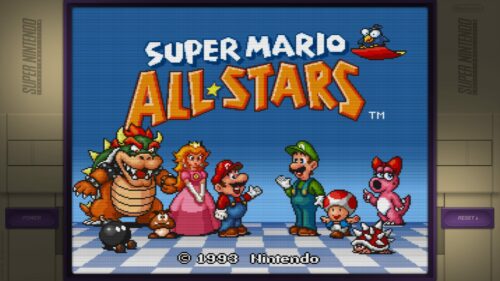
Mega Drive to Genesis:
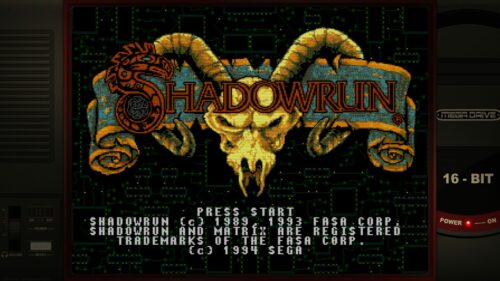
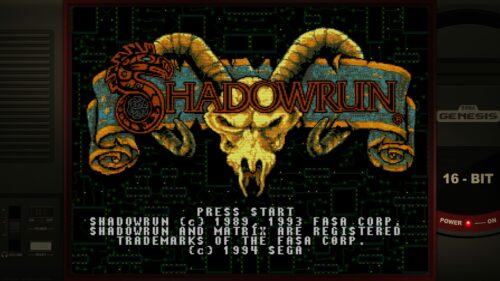
And a little more dramatically, PC Engine to TurboGrafx-16:
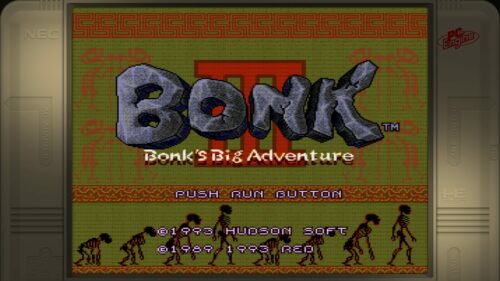
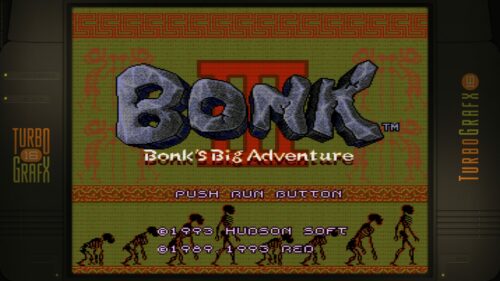
To change bezels, navigate to the game list for a system that’s showing a European name, hit Select, and go to Advanced System Options. Navigate to Decorations/Decoration Set.
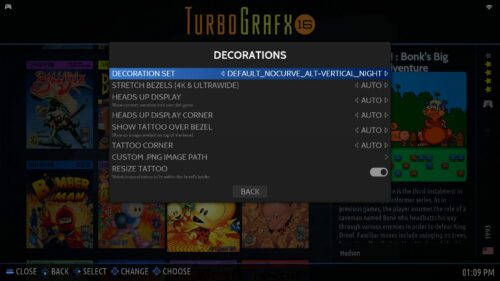
Change ‘Auto‘ to ‘default_nocurve_alt-vertical_night‘ for each system you’d like change. At a minimum, that’ll probably include Super Nintendo, Genesis, Sega CD, Sega 32X, TurboGrafx-16, and TurboGrafx-CD.
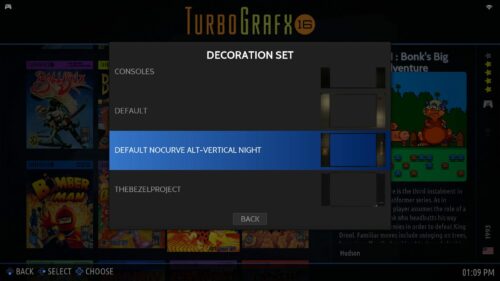
Scraping Box Art
Even if EmulationStation has the correct region set, and even if it detects the correct regions for your ROMs, scraping artwork is still a bit of a crap shoot. A US or World ROM scraped at Screenscraper.fr will sometimes produce European box art, while that same ROM scraped at TheGamesDB will sometimes produce US box art…and vice-versa.
I mean, really. Do does anyone want a random mix of like…Mega Drive and Genesis covers when you’ve standardized on one region? No! That’s crazy talk. Nobody wants that.
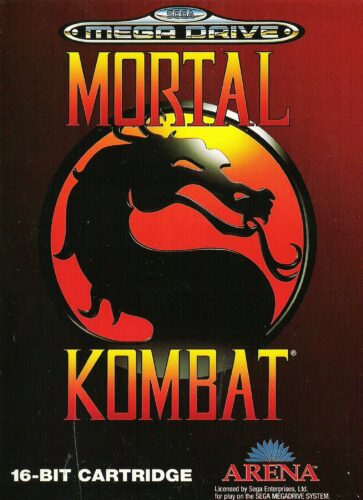
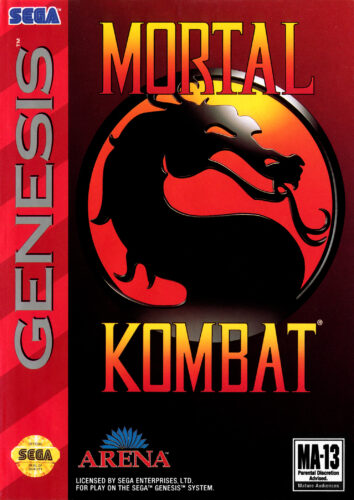
Do metadata right or don’t do it at all, that’s what I say! Boxes should match the games behind them.
I don’t think this is the fault of Batocera, but it might be. It could also just be improperly tagged art on the scraping sites. There’s nothing you can really do here except manually re-scrape incorrect artwork from an alternate site whenever you come across it.
To do so, hover over the title you want to update, hold down the button that you would normally use to launch it, select “Scrape,” and then see what options pop up. Most of the time at least one of the three scraping sites will have the right one.
All done
So that’s it!
If you grew up in the US, that’s all it takes to get Batocera’s UI in sync with your own childhood memories.
Maybe you knew how to do all of this already. Well, I didn’t. Now we both know!
We’re great!


I like your comment about coffee about 18 years go
This is a lovely resource for us Yanks scratching our heads at some of the confusing (albeit cool) nomenclature from across the pond.
+100 internets, spend them well <3